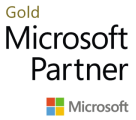Knowledge base \ Direct Connect
Direct Connect Article
Knowledge base \ Direct Connect \ Configure New API Connection
Configure New API Connection
Setting up a new API connection in the Direct Connect module is straight forward and only takes a few minutes, using our one-click setup.
Path: System Administration à Setup à Direct Connect à API Connections

Create new record
-
1Press the “New” button
-
2Enter a unique ID for the connection;
-
3Select the connect product you are using for the connection.
-
4Select the platform you want to connect to.
-
5Enter the URL endpoint for the platform you are connecting to.
-
6Enter the URL endpoint for Enter your unique access key provided to you by the external platformthe platform you are connecting to.
-
7Enter the secret key provided to you by the external platform
Define data to transfer to external platform
In addition to receiving data from the external platform, you can also define which data to send to the external platforms. This is done in the data transfer area which is accessed in the ribbon.

In here you select the data type you want to transfer to the external platform, the options available are specific for the type of connector used.
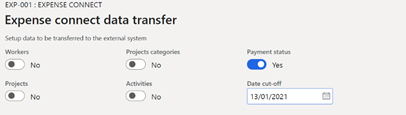
Note: Not all data transfer types are activated, these can however be activated on request and are subject to the external platforms API supporting it.
Define field mapping for the API
For each connection the data that’s retrieved via the API has to mapped to fields in the connectors staging table. This is fully configurable, but all connections comes with a default one-click setup to get you started.

- Select the “Field Mapping” button in the ribbon
- In mapping form select the button “Apply default mapping”
- The system will now have applied the default mapping for the API connection