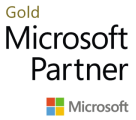Knowledge base \ Expense Connect
Expense Connect Article
Knowledge base \ Expense Connect
Expense Connect Mappings
The mappings for Expense Connect are legal entity specific, and allows clients to use different and mappings across the organisation.
Expense File Mapping (only needed for manual file import)
Path: Project Management & Accounting à Setup à Expense Connect à Expense file mapping
This form allows you to map the fields from the Expensify file to fields in the processing table. It’s designed to give you full flexibility of how the file is processed and also allow for the names in the fields of the file to be unrestricted.

As a minimum there must be a mapping to the following target fields:
TransDate – This field is the transaction date of the expense.
EmplID – This is the employee ID, which is used to link the transaction to the employee and vendor.
CategoryName – This is used by the system to identify the correct project expense category to assign to the transaction, by looking up the value in “Expense category mapping”.
TaxCode – This is used by the system to identify the correct item sales tax group to assign to the transaction, by looking up the value in “Item sales tax group mapping”, this functionality is activated in the parameters.
GrossAmount – This field holds the gross amount in the same currency as the ledger.
ProjID – This is used by the system to identify the correct project to assign to the transaction, by looking up the value in “Project Mapping”, using a mapping for this means there’s no restriction on how you name and identify projects in Expensify.
LinePropertyID – This is used by the system to identify the correct line property to assign to the transaction, by looking up the value in “Line property mapping”, this allows the connector to identify if the lines are billable or not.
PayMethod – This is used by the system to identify to identify if the reimbursable or not, by looking up the value in “Reimbursable transaction mapping”, this functionality is activated in the parameters.
Note: please see the chapter “Recommended mapping for Expensify and Dynamics” for a full mapping table.
Project Mapping (only for project expenses)
Path: Project Management & Accounting à Setup à Expense Connect à Project Mapping
This form allows you to map the project tags used in Expensify to the project id’s in Dynamics. By having this mapping it’s possible to keep the naming of projects in Expensify user friendly, as working with project ID’s isn’t always easy for the expense user.

Expense Category Mapping (only for project expenses)
Path: Project Management & Accounting à Setup à Expense Connect à Expense Category Mapping
This form allows you to map the expense category names used in Expensify to the Project Expense Category ID’s in Dynamics. By having this mapping it’s possible to keep the naming of Categories in Expensify user friendly.

Line property mapping (only for project expenses)
Path: Project Management & Accounting à Setup à Expense Connect à Line property mapping
This form allows you to map the billable tags used in Expensify to the Project line properties in Dynamics. Which allows you to make sure that the correct transactions are billed to the clients

Item Sales Tax Group Mapping (only for project expenses)
Path: Project Management & Accounting à Setup à Expense Connect à Item sales tax group mapping
This form allows you to map the Tax codes used in Expensify to the Item sales tax groups in Dynamics. The mapping is only used if the parameter “Activate item sales tax group mapping” has been enabled in the project parameters.

Reimbursable Transaction Mapping
Path: Project Management & Accounting à Setup à Expense Connect à Reimbursable transaction mapping
This form allows you to mark the payment method used in Expensify as reimbursable or not, if the it’s marked as reimbursable then the connector will use the vendor account associated with the employee as the offset. The mapping is only used if the parameter “Activate reimbursement mapping” has been enabled in the project parameters.

Dimension Mapping (Only for ledger journals)
Path: Project Management & Accounting à Setup à Expense Connectà Dimension mapping
This form allows you to define flexible dimension set rules based on the values received by the external system.
You select the field from the staging table, then define the values you are receiving in that field. This is then mapped to a corresponding dimension type and dimension value. The system will then construct the dimension string based on these mappings.