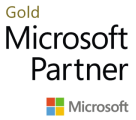Knowledge base \ General
General Articles
Knowledge base \ General
Import ISV solution to LCS
Setting up a new API connection in the Direct Connect module is straight forward and only takes a few minutes, using our one-click setup.
Path: System Administration à Setup à Direct Connect à API Connections

STEP 1: Invite DAG to LCS
1.1 Invite Digital Architect Group to customer LCS project
Steps
- Open Microsoft Life Cycle Services (LCS).
- Click your customer project tile.
Click All projects to see all the LCS projects.
- Click Project users tile.
- Click add (+) to invite the DAG software distribution user.
- Enter ISVAdmin@digitalarchitectgroup.com in Email.
- Select ‘Project team member’ in Project role.
- Click Invite:
STEP 2: Installing Software
This installation procedures involves installation of deployable package.
Once this is done the client will automatically be notified of any new releases.
2.1 Get desired solution package version
With every major release we create a new solution:
- Open Microsoft Life Cycle Services (LCS).
- Click your customer project.
Click All projects to see all the LCS projects.
- Click Asset library
- Click Solution package.
- Select the appropriate solution package file
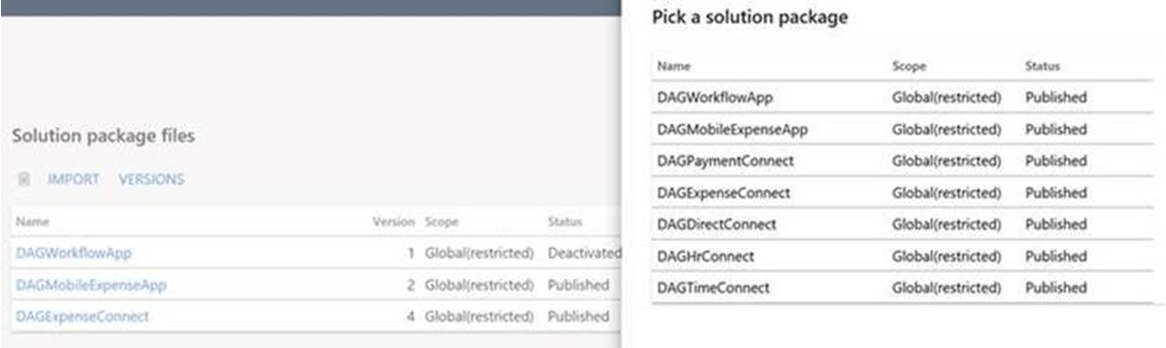
- Click Versions.
- Select the appropriate version.
- Click on “Get Version” to have the required version of solution package
Download the release notes for version details.
- Click Get version:
2.2 Install deployable package on Azure environments
Please follow the instructions in the link below: